Microsoft Project Viewer is helpful for project managers, team members, and clients who need to see project plans and schedules. However, users may sometimes face problems that make it less useful. This blog will discuss common problems Microsoft Project Viewer users have and give users steps to fix them. Obtaining a Microsoft Project Certification can enhance your skills and knowledge, helping you troubleshoot and maximize the efficiency of Project Viewer.
Challenges with Microsoft Project Viewer
Installation Issues
Problem: Installation Errors or Failure to Install
Installing Microsoft Project Viewer may be one of the first problems people face. You need to consider whether the system requirements, corrupted installation files, or running into problems with other software.
Solution
Check System Requirements
Before you try to install Microsoft Project Viewer, make sure that your computer meets the minimum requirements. You can check the main website of the software.
Download from a Trusted Source
Download the software file from the Microsoft website or a reputable source to avoid damaging or harming files.
Run as Administrator
Running the download file as an administrator can fix problems caused by permissions. Find the installation file and right-click it. Then, choose “Run as Administrator.”
Disable Conflicting Software
Turn off any antivirus or firewall software hindering the download process. Remember to turn them back on after the process is done.
Compatibility Issues
Problem: Unable to Open Project Files
Some Microsoft Project files (.mpp) might not be able to be opened in the Project Viewer by users. This trouble can happen when different versions of Microsoft Project don’t work well together.
Solution
Make sure you have the most recent version of Microsoft Project Viewer. Updates often include fixes that make older file types work with newer versions of the programme.
Update Project Viewer
If you have Microsoft Project open, save the file in an older format that works with your Project Viewer version.
Check File Corruption
Make sure the project file isn’t broken. If you can, try opening the file in Microsoft Project. You can also try opening a different file to see if the problem is only with that one.
Performance Issues
Problem: Slow Performance or Crashes
Performance problems with Microsoft Project Viewer, like long start times or frequent crashes, can make it challenging to work efficiently.
Solution
Close Unnecessary Programmes
Close any other programs that use many system resources to make room for Project Viewer.
Increase Memory Allocation
If possible, increase the application’s memory allocation. The software’s settings or options can sometimes change this.
Check for Software Updates
Developers often release updates to improve performance and stability. Make sure your software is up to date.
Optimise Project Files
Project files that are too big or too complicated can slow things down. To make them easier to use, reduce the number of jobs in your project files or divide big projects into smaller files that are easier to handle.
Display Issues
Problem: Incorrect or Distorted Display of Project Data
Users may have difficulties when project data isn’t shown correctly or is skewed, which makes it hard to understand the resources or schedule for the project.
Solution
Adjust Display Settings
In Project Viewer, go to the display settings and change the zoom level, resolution, and other display settings to get the best watching experience.
Update Graphics Drivers
Make sure graphics drivers are up to date. Old drivers can cause problems with the display.
Use Compatibility Mode
If you are using an older version of Windows, try starting the programme in this mode. To make the settings work, right-click the Project Viewer link, choose “Properties,” click on the “Compatibility” tab, and then make your choices.
Printing Issues
Problem: Problems with Printing Project Schedules
When you print project plans from Microsoft Project Viewer, they might not come out completely or correctly formatted, or there could be other problems with printing.
Solution
Check Printer Settings
Check the paper size, layout, and print quality settings of the printer to ensure they are correct for the type of paper you want to print.
Check Printer Drivers
Make sure the drivers for your printer are up to date. Old drivers can cause many printer problems.
Print Preview
Press the “Print Preview” button to see how the file will look when printed. Make any necessary settings changes to ensure the desired result.
Export and Print
Instead, you could export the project plan to a PDF file or another format that is easy to print. This can help fix layout problems in the Project Viewer itself.
Conclusion
Microsoft Project Viewer helps you read and review project files without buying a Microsoft Project licence. But like any software, it can encounter problems that prevent it from working. If users understand and use these fixing tips, they can fix common issues and ensure their time with Microsoft Project Viewer goes more smoothly. For more information visit: The Knowledge Academy.
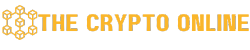
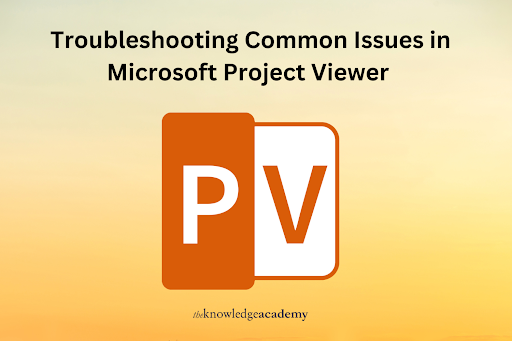
Comments